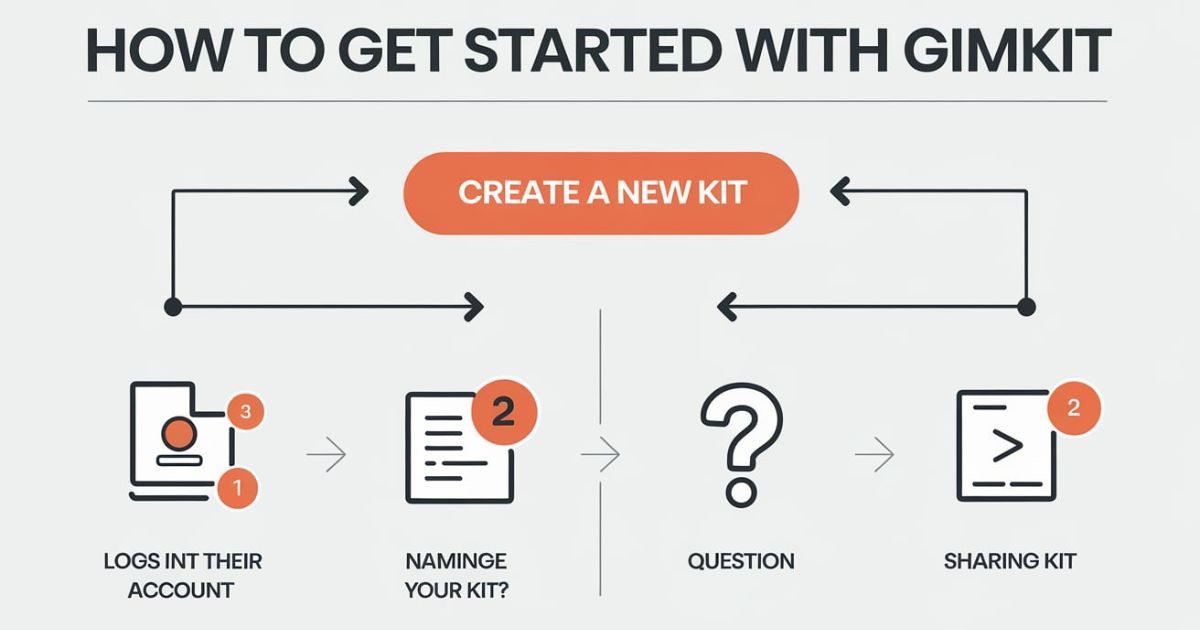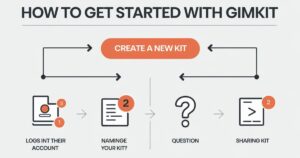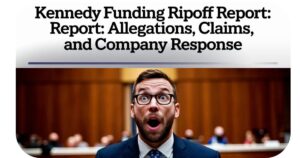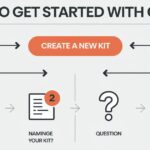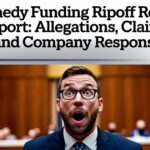Gimkit has revolutionized the way educators and students engage with learning. As a game-based learning platform, Gimkit combines education with entertainment, making quizzes interactive and fun.
Whether you’re a teacher looking to spice up your classroom activities or a student hosting a game with friends, this guide will walk you through everything you need to know about Gimkit Host. From setting up your account to mastering advanced features, this guide is designed to help you create an engaging and effective interactive learning experience.
What is Gimkit?
Gimkit is an interactive, game-based learning platform designed to make classroom activities more engaging. Created by a high school student, Gimkit allows students to earn virtual currency by answering quiz questions correctly. They can then use their earnings to purchase power-ups, making learning competitive and fun.
- Engagement: Students are motivated by the game-like environment.
- Customization: Teachers can tailor quizzes to fit their curriculum.
- Real-Time Feedback: Instant analytics help track student progress and identify knowledge gaps.
What Are The Key Features of Gimkit Host?
Gimkit Host offers a variety of features designed to enhance the learning experience. Here’s a breakdown of the key features:
Flexible Game Settings
Teachers can adjust question types, difficulty levels, time limits, and scoring systems to match their instructional goals and student needs. This customization ensures that the game aligns perfectly with the learning objectives.
Interactive Game Show Experience
The game show format keeps students immersed, making learning fun while encouraging friendly competition. This format is particularly effective in maintaining student engagement.
Subject-Based Challenges
Gimkit Host presents curriculum-aligned content that assesses students’ understanding and recall across various topics. This ensures that the game is not just fun but also educational.
Team Collaboration
Students can work in teams or pairs, promoting teamwork, peer communication skills, and peer learning. This feature is excellent for fostering a collaborative learning environment.
Strategic Gameplay Elements
Players must strategize how to use earned points, power-ups, and in-game decisions to maximize their performance. This adds a layer of critical thinking and strategy-based gameplay to the experience.
Live Performance Insights
Teachers receive real-time analytics to track student progress, identify areas for improvement, and adjust instruction accordingly. This feature is invaluable for personalized learning.
Power-Ups and Incentives
Students unlock power-ups and rewards as they advance, keeping them engaged and motivated. These incentives can be customized to fit the classroom’s needs.
Student Progress Monitoring
Teachers can track individual and class-wide progress over time, providing targeted feedback and support. This helps in identifying students who may need extra help.
Customizable Rewards System
Educators can set up personalized rewards and incentives to encourage student participation and achievement. This feature adds a layer of personalization to the learning experience.
Adaptive Learning Experience
Gimkit Host enables a dynamic learning environment by adjusting challenges and rewards to keep students engaged and continuously improving.
Setting Up as a Gimkit Host
Creating a Gimkit Account
To start hosting, you need to create an account:
- Visit Gimkit.com and click on the Sign Up button.
- Register using an email address or sign up with Google.
- Choose a plan (Free or Pro) based on your needs.
- Once registered, explore the Dashboard to familiarize yourself with the platform.
Navigating the Dashboard
The Gimkit dashboard serves as your central hub for creating and managing quizzes. Key sections include:
- Kits: Collections of quiz questions.
- Live Games: Where you can start and manage game sessions.
- Assignments: Allows students to play asynchronously.
- Reports: Provides insights into student performance.
Creating a New Kit
A Kit in Gimkit is a set of questions used for a game session. Follow these steps to create one:
- Click on “New Kit” from the dashboard.
- Enter a title, subject, and description.
- Choose the question format: multiple-choice, text input, or flashcards.
- Add questions along with answer choices.
- Save and preview your Kit before hosting.
Hosting a Live Game
Once your kit is ready, you can host a live game:
- Select your Kit from the dashboard.
- Click “Host” and configure game settings.
- Set parameters like game duration, power-ups, and team mode.
- Generate a Game Code and share it with students.
- Monitor progress in real-time and provide feedback and support as needed.
Hosting & Managing a Live Game
Hosting a Live Game
Hosting a live game on Gimkit is quick and easy:
- Select Your Kit – Pick the question set (kit) you want to use.
- Choose a Game Mode – Select the mode that aligns with your learning objectives.
- Invite Players – Share the Game Code so students can join from their devices.
- Start the Game – Once everyone is in, launch the game and monitor progress in real-time.
Managing Players and Teams
Gimkit offers flexible player activity monitoring and team management options:
- Assign students to teams manually or let them choose their own.
- Monitor player activity and team performance from your dashboard.
- Manually add students if they experience difficulty joining.
These features ensure a smooth, engaging, and organized gaming experience for all participants.
How To Use Gimkit in the Classroom?
Gimkit can be a powerful tool for making lessons interactive and engaging. To integrate it effectively, start by aligning games with learning objectives. You can select pre-made question sets or create custom ones that match the topics you’re teaching, ensuring that students are reinforcing curriculum-aligned content while having fun.
Choosing the right game mode is also essential. If you want students to practice independently, Classic Mode works well, while Team Mode fosters team collaboration. For a more strategic approach, modes like Trust No One or Humans vs. Zombies add an exciting challenge.
When hosting a live game, simply share the Game Code with students and monitor their progress in real-time from your dashboard. As they play, you can track individual and group performance using Gimkit’s built-in real-time analytics. These insights help identify areas where students may need extra support, allowing you to adjust instruction accordingly.
Beyond assessment, Gimkit encourages both collaboration and competition. Switching between team-based and individual challenges keeps students engaged and motivated. Offering incentives, such as classroom rewards or leaderboard recognition, can further enhance participation.
By incorporating Gimkit into your teaching strategy, you create a dynamic and engaging learning environment that supports both student comprehension and classroom interaction.
Best Practices for an Engaging Gimkit Session
Align Games with Learning Objectives
Ensure your questions match the curriculum, making the game both fun and educational.
Utilize Power-Ups Strategically
Gimkit allows students to purchase power-ups, adding a layer of strategy to the game. Encourage students to think critically about how they spend their virtual currency.
Foster Team Collaboration
Gimkit offers Team Mode, where students collaborate and strategize together. This helps in enhancing teamwork and peer communication skills.
Use Real-Time Analytics
The Reports section provides insights into student performance. Use this data to identify knowledge gaps and tailor future lessons accordingly.
Keep Content Fresh
Regularly update your Kits with new questions and topics to keep students engaged. Incorporate multimedia elements such as images and videos.
Advanced Features to Enhance Hosting
Assignments for Asynchronous Learning
Gimkit allows you to create assignments that students can complete at their own pace. This is great for homework or remote learning.
Custom Themes and Game Modes
- Themes: Customize the visual presentation of games to match specific topics.
- Game Modes: Experiment with different formats like Trust No One (a social deduction game) or Infinity Mode (an endless version).
Integration with Other Educational Tools
Gimkit integrates with tools like Google Classroom and Learning Management Systems (LMS), making it easier to manage classes and track student progress.
How To Choose The Right Game Mode In Gimkit Host?
Overview of Gimkit Game Modes
Gimkit offers multiple game modes, each with a unique gameplay style:
- Classic Mode – Students earn money for correct answers and use it to buy upgrades.
- Team Mode – Students collaborate in teams, pooling their earnings to purchase upgrades.
- Trust No One – A strategy-driven mode where players identify the hidden “impostor.”
- Humans vs. Zombies – A survival challenge where students must answer correctly to outlast the “zombies.”
Selecting the Best Mode for Your Class or Event
The ideal mode depends on your learning objectives and group dynamics. Team Mode encourages team collaboration, while Trust No One adds suspense and strategic learning. Choose a mode that aligns with your goals and engages your students effectively.
Common Challenges and Solutions
Technical Issues
- Ensure a stable internet connection.
- Use a modern browser (Chrome or Firefox) for the best experience.
- Refresh the page if students encounter lag or delays.
Student Disengagement
- Vary question types to keep students interested.
- Introduce incentive systems for top performers.
- Use fun themes and challenges to maintain excitement.
Managing Large Groups
- Use Team Mode to distribute participation.
- Set a time limit per question to keep the pace management lively.
- Monitor engagement via the dashboard analytics.
Integration with Learning Management Systems (LMS)
Gimkit seamlessly integrates with various Learning Management Systems (LMS), making it easier for teachers to track student progress, assign games, and streamline classroom activities. By connecting Gimkit with an LMS, educators can:
- Automate Grading – Scores and performance data can be synced directly to the LMS.
- Assign Games as Homework – Students can complete Gimkit activities outside of class.
- Monitor Student Performance – Real-time data helps teachers assess comprehension and adjust instruction.
- Enhance Engagement – LMS integration allows for a smooth, interactive learning experience.
This integration helps educators efficiently manage game-based learning while ensuring alignment with curriculum goals.
Conclusion
Becoming a successful Gimkit Host requires more than just running a game; it’s about creating an immersive learning experience. By utilizing best practices, advanced features, and troubleshooting tips, you can ensure that your students stay engaged while reinforcing educational concepts. Whether you’re a teacher or a tutor, Gimkit offers a powerful way to make learning interactive, competitive, and fun.
How to master Gimkit Host with this comprehensive guide! Learn setup, game modes, tips, and strategies for engaging interactive learning.